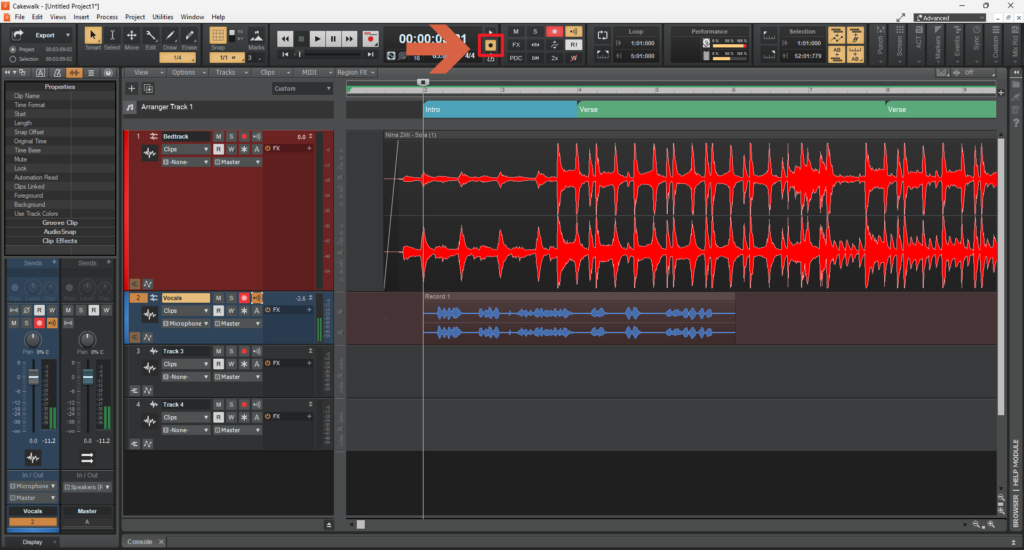Step 1: Open Cakewalk and Select the 4-Track Template
- Launch Cakewalk by BandLab on your computer.
- Open the Start Screen (File | Start Screen…).
- Select the New Project option on the left.
- From the list of templates, select “4-Track.cwt”.
The 4-Track.cwt template provides four pre-configured audio tracks, making it a great starting point for recording vocals along with other audio sources.
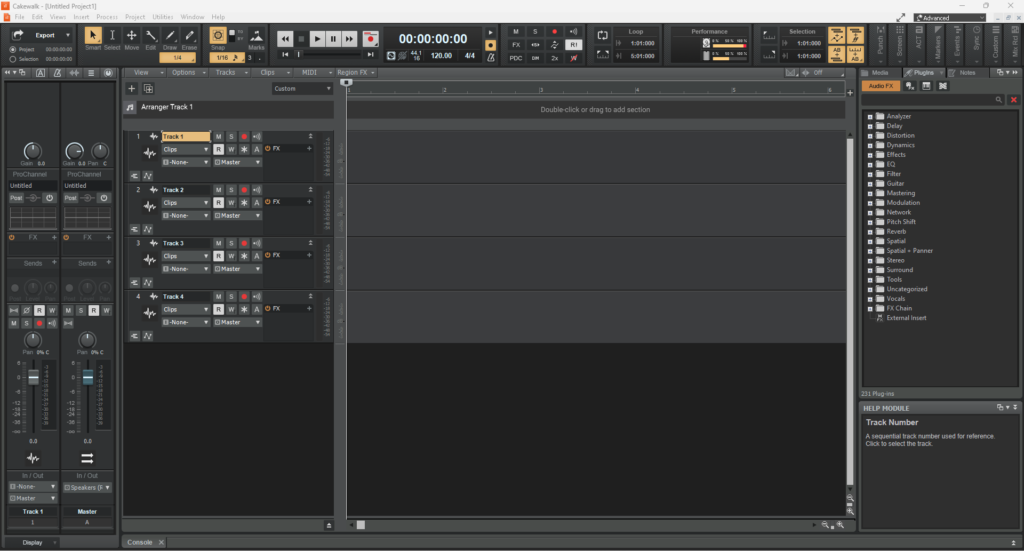
Step 2: Import the Bedtrack
- Locate your bedtrack file on your computer.
- Drag and drop the file onto Track 1 in Cakewalk.
- Set the correct BPM (Beats Per Minute) for your project to match the bedtrack.
- Align the audio file to the beat by examining the waveform and adjusting accordingly.
- Rename Track 1 as “Bedtrack” for easy identification.
- Assign a color (e.g., red) to the track for better organization.
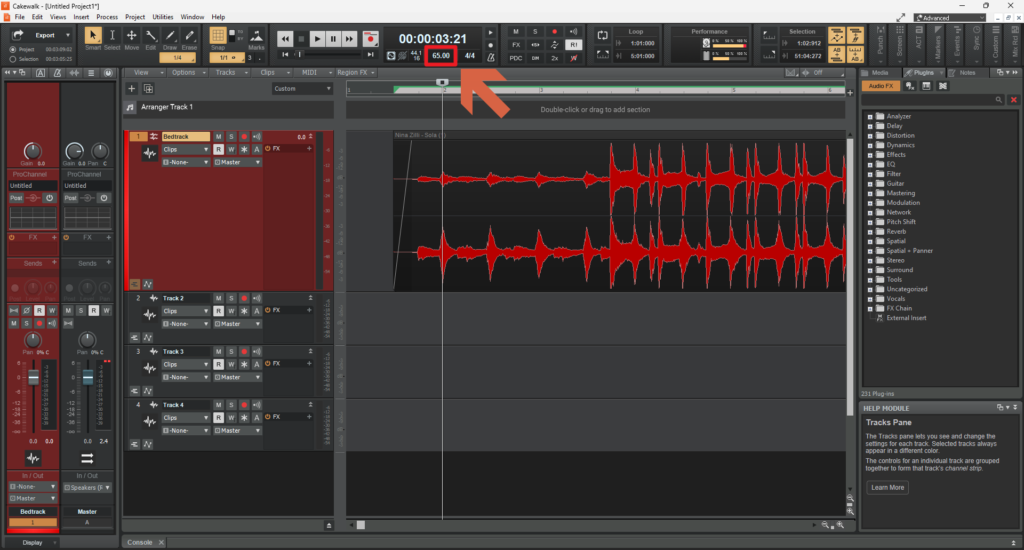
Step 3: Set Up Song Sections
- Show the Arranger Track by pressing the shortcut “A”.
- Drag on the Arranger Track to create a section and rename it accordingly (e.g., Verse, Pre-Chorus, Chorus, Bridge).
- Repeat the process for the entire song, ensuring each section is clearly labeled.
- Use these labeled sections to navigate and structure your recording process more efficiently.
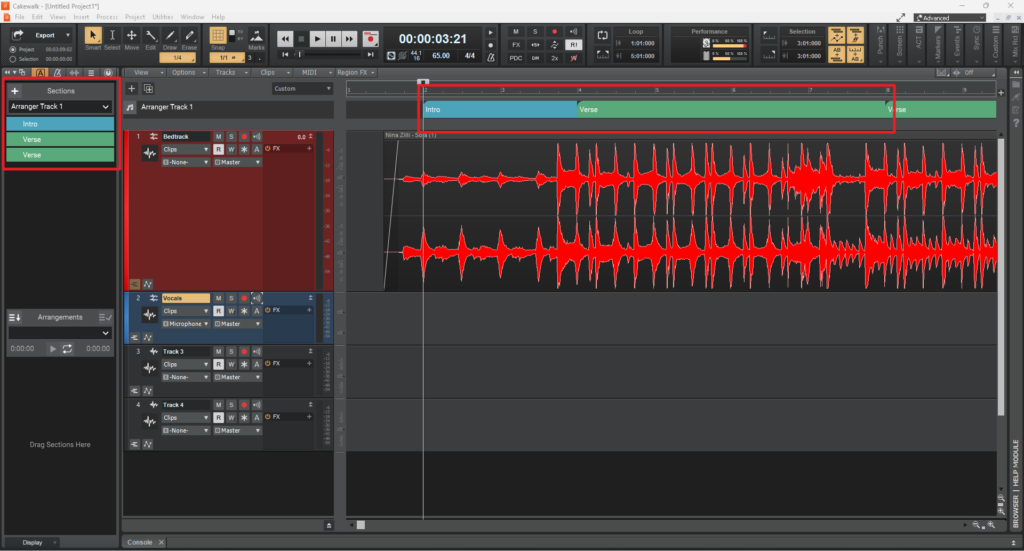
Step 4: Set Up the Vocal Track
- Locate an empty track and rename it as “Vocals”.
- Set the input source to match your microphone or audio interface.
- Assign a different color (e.g., blue) to distinguish it from other tracks.
- Arm the track for recording by clicking the record button on the track.

Step 5: Record the Vocals
- Set the playhead cursor a couple of measures before the point where you want to start singing.
- Press the Record button (shortcut “R”) to begin recording.
- Perform your vocal take.
- Press the Spacebar to stop the recording.
- Ensure that your vocal recording peaks at around -6 dB to -12 dB. This range provides a good signal-to-noise ratio, preventing distortion while maintaining a clean and professional sound.